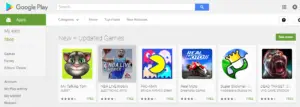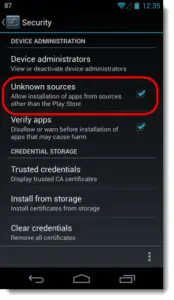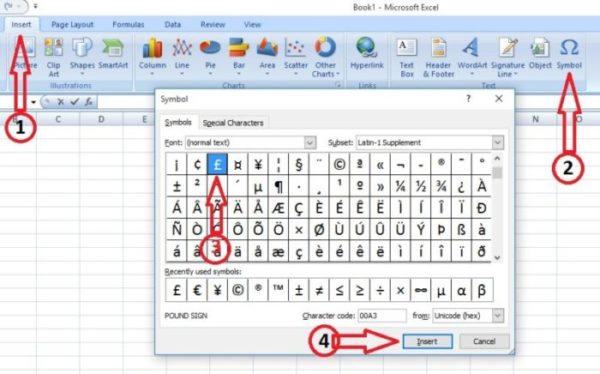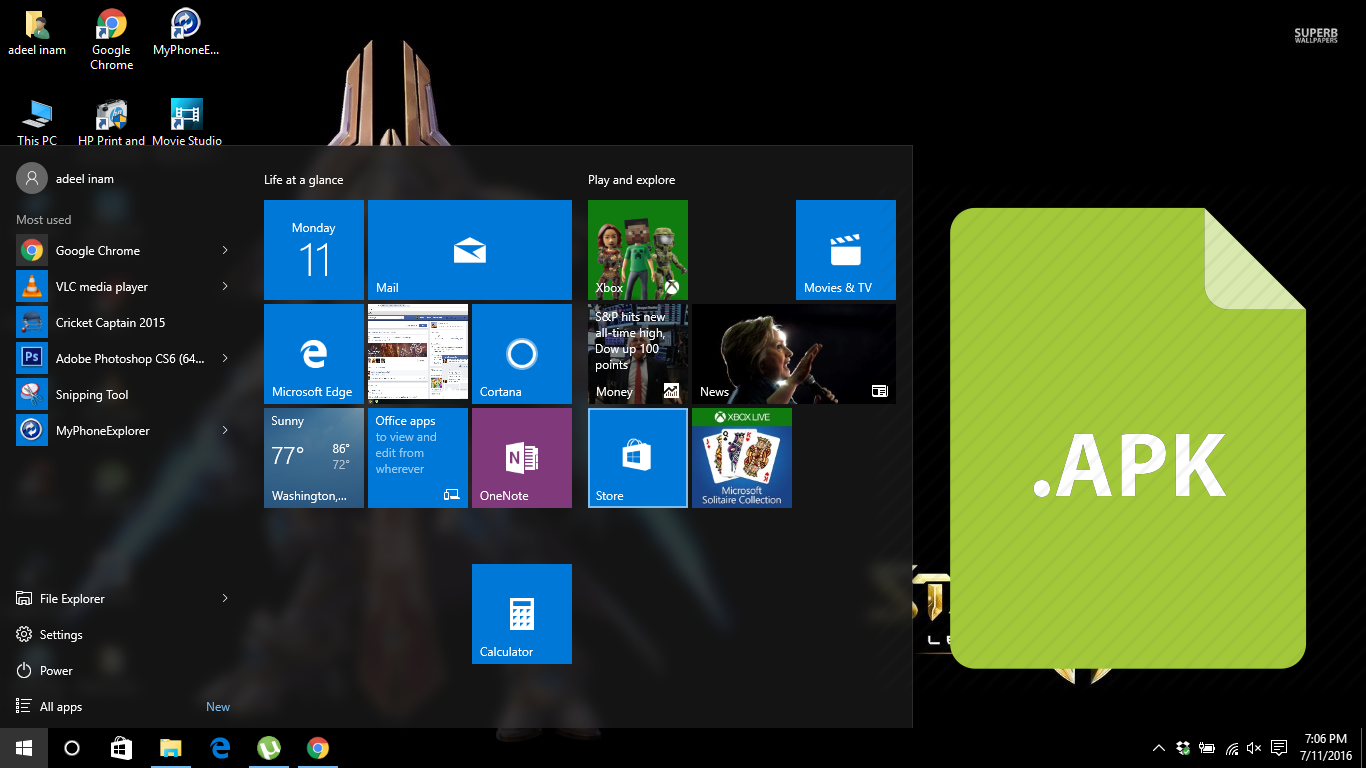
Android has become very popular among smartphone users who want freedom to customize and use their devices the way they want to. Android users have the advantage to root and install custom firmware to truly make their devices an extension of themselves. This article will tell you how to install APK from PC on Windows 10, 8.1 and Windows 7. The biggest useful feature is that you can install an app either from an official source, like the Play Store, or through an APK file yourself.
This tutorial will show your how to install APK from PC on Windows 10, 8.1 and Windows 7. It is very easy and these are two very easy methods to show you how to do that:
Method 1: Install from Google Play Store Website
Since you have an Android phone, you must have added your Google account on it. So you can log on to your Google account on the web browser of your PC running Windows 10, 8.1 or 7. Then you can use the Play Store website just like how you would use the Play Store app on your Android phone. Please note that this method is only for apps which are available on the Play Store. You can install Android app through Play Store website through this method:
- On your Windows computer, open the web browser.
- Click on this link or copy and paste it on the address bar if it does not work: http://play.google.com
- On the Play Store website, you will see blue “Sign in” button.
- Click on the “Sign In” button if you have not already logged in to your Google Account.
- Once you have logged in to your Google account, you will see the Play Store with all the recommendations that you see on the app on your Android phone.
- On the top of the Play Store website, you can search for an app by typing on the search bar.
- Just enter the name of the app you want to install and click on the search icon.
- From the search result, click on the app you were looking for and the page for that app will open.
- On an app’s page, you will see all its information, screenshots and reviews.
- There will be a green “Install” button so that you can click to install it on your phone
- If you want to install the app, click on the “Install” button.
- Play Store will ask for permissions and the phone or tablet on which you want to install. Select them accordingly.
- Once you are done, the app will start to install on your Android device.
This was how to install APK from PC through the Google Play Store. If you have an APK file and you want to install this APK without connecting your Android device to your Windows computer, follow the next method.
Method 2: Install APK Using AirDroid
AirDroid is a very useful app if you would like to minimize using a USB cable to transfer files from your computer to your phone. AirDroid allows you to transfer files between your Android device and Windows computer wirelessly, but only on the same wireless connection. AirDroid is free and it is the best solution if you want to install APK from PC. Follow each of these steps to know how to install APK from PC:
- On your Android device, go to Settings > Security and allow apps from “Unknown Sources” so that you can easily install APK files.
- Now install “AirDroid” from the Play Store. You can also use the first method for this step.
- Once AirDroid has been downloaded and installed on your Android device, open it.
- The app will initialize on first launch and will show some messages about the app. At this point, make sure your PC and Android device are on the same network.
- AirDroid will give you an IP address.
- Open a web browser on your Windows PC and type the IP address in the address bar and press Enter.
- An AirDroid webpage will open and a message will appear on your Android device asking for access confirmation. Accept it.
- On the AirDroid webpage, when your phone is connected to it, click on “Apps”.
- The “Apps” window will open and click on the “Install App” button.
- Then, browse through the files and select the APK file you want to install on your Android device.
- AirDroid will start to transfer the file to your device and when the transfer is finished you just need to confirm to start installing the APK file on your Android phone or tablet.
This tutorial showed you how to install APK from PC using Windows 10, 8.1 and Windows 7. Since Android is open-source, it is easy to develop different tools for it. So installing an APK file on your Android device is very easy to install even from your Windows PC.