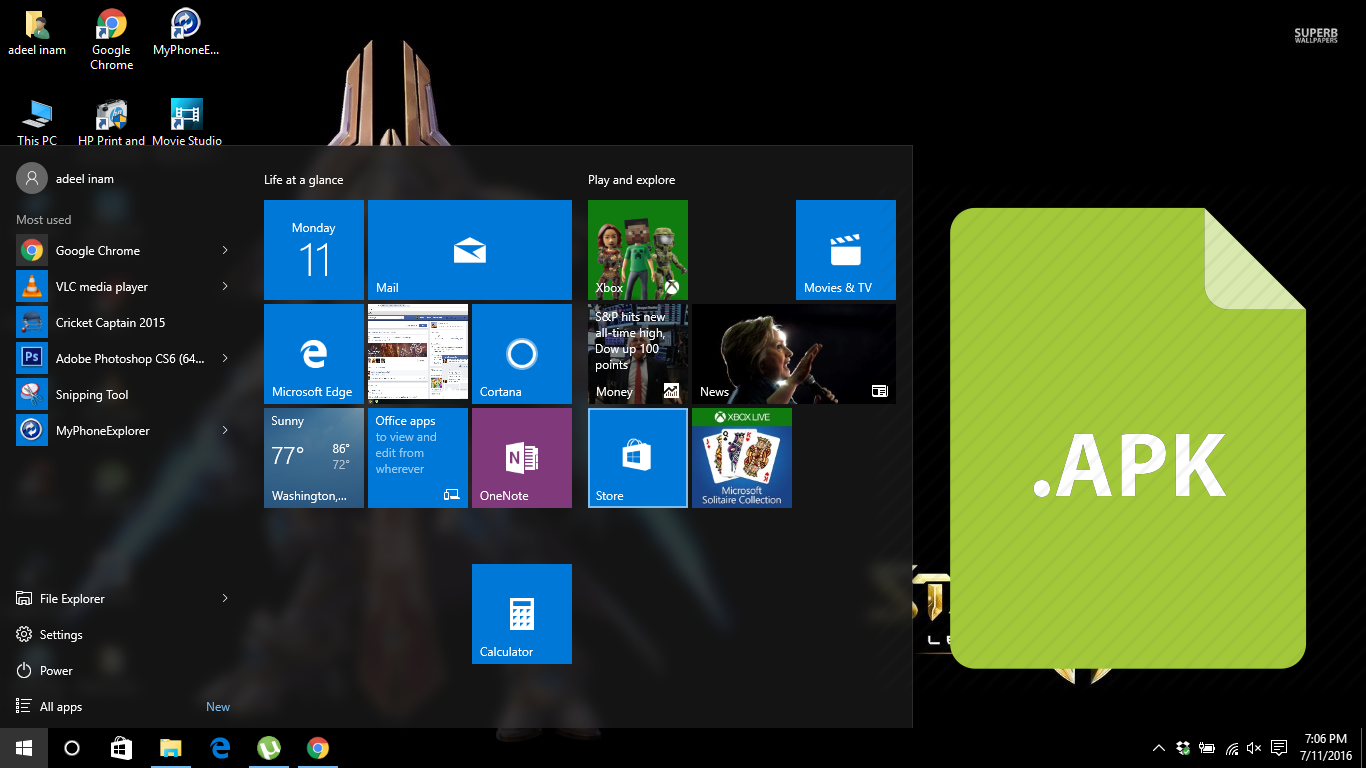If you have an iPhone 6, 6S or SE, you might be wondering how you can change font on iPhone 6, 6S and SE which is visually comforting to your eyes. You might have really good eyesight or you might have vision problems. Mostly older people have trouble looking at an iPhone screen and reading the text, so they want to increase the text size or make it bolder to make it more readable. If you are wondering how to do that, here is how to change font on iPhone 6, 6S and SE by this simple method:
Method 1: How to Change Font on iPhone and Accessibility Settings
You will see how to change iPhone font through this simple method which shows you the “Text” settings inside iOS. On your iPhone, you can change the size of the text, make it bold or make it larger for people who has vision related problems. However, you can’t change the default iPhone font, you need to jailbreak your iPhone for that. Change the size and make the text bold through these steps: This method will work on most of the iOS including iOS9,10.
- Unlock your iPhone 6, 6S or SE.
- In the apps on the home screen of your iPhone, navigate to and open the “Settings” app.
- In Settings, navigate and tap on “Display and Brightness”.
- In Display and Brightness, you will see two options for text. The first one is “Text Size” and the second is “Bold Text”.
- Select “Text Size” if you want to increase or decrease the text size on your iPhone. You will be taken to a slider.
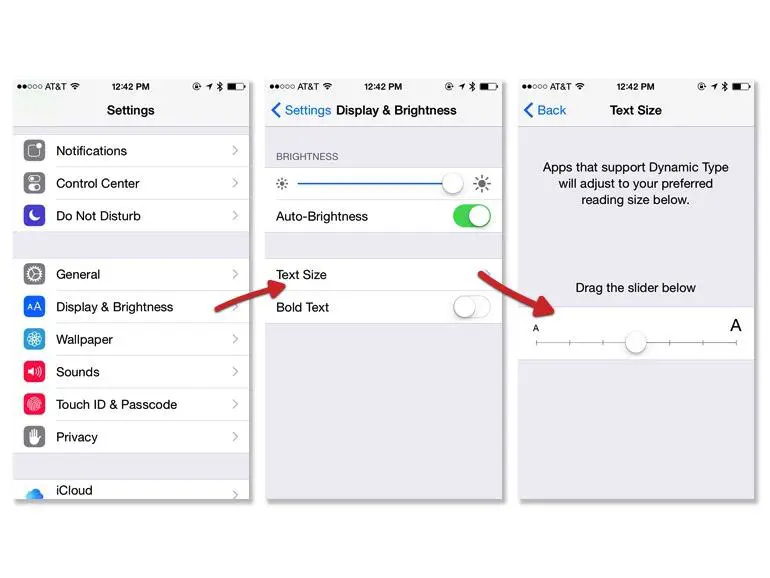
- Drag the slider left or right to make the text smaller or bigger.
- Tap on the toggle for “Bold Text”, if you want the text to appear bold on your iPhone.
- Changing the “Bold Text” settings will restart your iPhone.
This is how you can change font on iPhone 6, 6S and SE through settings.
There are also Accessibility settings for text if you have vision problems. These steps will show you the accessibility settings for iPhone font:
- In Settings, navigate and go to “General”.
- In General look for “Accessibility” and tap on it.
- Under “Vision”, you will see two options which are “Larger Text” and “Bold Text”, which are the same as the ones mentioned above.
- The main difference is that in “Larger Text”, you can select “Larger Accessibility Sizes”.
- When you select Larger Accessibility Sizes, you can increase the text size way more if the largest size still is small for you.
You can also tweak these settings on your iPad and iPod Touch, which are compatible with the latest iOS.
Method 2: Use a Cydia Tweak for Jailbreaked iPhone
If you have jailbreaked your iPhone and you want to change the font, you can do that easily through a Cydia tweak. Now, we assume that you have Cydia since it is necessary to have for a jailbreak iPhone. This is how to change font on iPhone, only for jailbroken device:
- Unlock your iPhone 6, 6S or SE.
- Open Cydia from the home screen of your iPhone.
- In Cydia, go to “Sources”.
- In Sources, search for “Fonts (BytaFont 3)”.
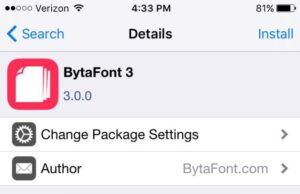
- From this source, you can select any font you want in the collection of fonts.
- Once you apply a font, it will change the system fonts of your iPhone.
Now you know how to change font on iPhone 6, 6S and SE by simple methods. We hope this simple tutorial helped you in any way. The iOS interface is very user friendly and contains many options for customizing it for people with vision problems. You can do this on your iPhone, iPad and iPod touch which can be upgradeable and compatible with the latest iOS version.